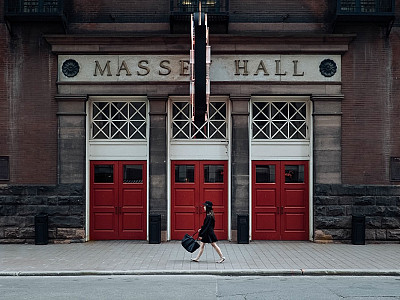The grouped option displays in much the same way as the grid layout however it's main focus is to group the categories of items into discrete groups or lists - making it ideal for creating a user friendly sitemap or category overview for your site.
-
About us (2)
-
-
-
Services (3)
-
-
-
-
x
Work (3)
-
-
-
-
News (4)
-
-
-
-
Multiple columns
Each item in each group can be displayed in single or multiple column layouts.
-
Services (4)
-
-
Work (3)
-
-
News (4)
-
Sitemap or table of content
The grouped option is ideal for displaying your content in a table of contents or site map type of layout. The module provides the option to hide or show the button at the bottom of each column, as well as specifying the text used and the class / style applied to it. The options for thje class include none, simple and btn - which inheirts your template's button style.
-
About us (2)
-
-
Services (3)
-
-
Work (3)
-
-
News (4)
-
Options for the Grouped layout
Maximum number of columns.
This option determines the number of columns to group each category of items in. Columns within each group are defined int he layout tool.
Theme
None, boxed, overlay, animated overlay
Remove margin between items
Removes the gutter between each item so that the columns sit next to eachother.
Link to more items
When enabled a link is added to the bottom of each column that provides a link to the corresponding category. This option is not available for the images and gallery content source.
Link to more items button style
This option allows the user to specify a class / style to apply to the link to more text button. There are three options:
- None - used for a simple text link.
- Simple - uses the item border, item back ground and color specified in the module settings
- BTN BTN-primary - Inherits the btn btn-primary class from your template
Text for link to more items
This allows the user to define the text used for the more items link.
Display item count
Displays the number of items being displayed for each column at the top of each column.
Display item category
Displays the category for each column at the top of the column.
Hide items until images have loaded
Acts as a preloader that hides the content of the moduel until all of the images in that module have loaded
Display loading animation
Option to display a loading animation while the images are loaded in the background.
Loading Message
The text used to display while the images are loading. Leave blank to avoid showing any message.
-
-
-
Login
Σύνδεση Εγγραφή
-
-
-