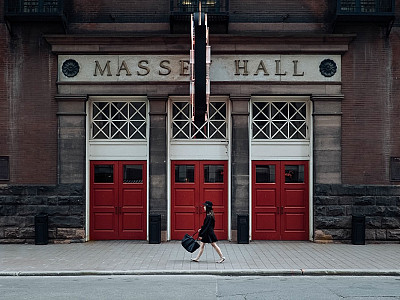The grid layout uses a flexible responsive grid that allows the user to set a maximum number of columns (1-6) per module. The columns will automatically resize and display your content so it's always displayed at an optimum width.
Maximum number of columns explained
This means that at it's widest point the grid will only be displayed in 1,2,3,4,5 or 6 columns. At screen widths larger than the desktop breakpoint the module will always display the maximum number of columns. At sizes smaller than the desktop valkue the grid will display in fewer columns that make your content more readable.
An example
For instance if you set the large screen value to 1200px, medium screen value to 800px and the small screen value to 600px and the maximum column option to 4, when the browser is above 1200px the module will always display it's items in 4 columns.
On screens smaller than the desktop width the module will revert to 3 columns (in between 800px and 1200px) for medium screen sizes and 2 columns for screens larger than small screens and smaller than medium screens (600px to 800px). And for screens smaller than the small screen width (600px) the module will collapse to a single column layout.
Custom Screensizes
The module allows you to determine the value assigned to each screen size on a module per module basis or for all instances of the Zentools module, giving you complete control over how how your content displays in your template across a range of screensizes.
Maximum 4 column grid
The Grid below is set to display in a maximum of 4 columns. The settings in the module determine the points at which the grid resolves to 3,2 and 1 column.
Maximum 2 column grid
The Grid below is set to display in a maximum of 2 columns. The settings in the module determine the points at which the grid resolves to 3,2 and 1 column.
Columns within grids
The Grid below is set to display in a maximum of 2 columns. The settings in the module determine the points at which the grid resolves to 3,2 and 1 column.
Marginless grid
The Grid below is set to display in a maximum of 2 columns. The settings in the module determine the points at which the grid resolves to 3,2 and 1 column.
Grid with overlay
The grid below is displaying a maximum of 3 column grids, with no margins and the title element overlaying the image.
Marginless grid with animated overlay
The grid below is displaying a maximum of 3 column grids, with no margins and the title element transitions into view when the user hovers over the image.
Boxed theme with equal heights enabled
The grid below uses the boxed theme and the setting to make the items equal height enabled. The equal height settings ensures that your grid of items maintains a uniform and consistent display.
-
Cras nec lorem eget ligula varius aliquet at et mi. Fusce id quam in justo suscipit porta. Fusce non nisl nunc, id vestibulum augue. Donec interdum sapien vitae sem condimentum vel adipiscing leo consequat. In quis nisi sed velit lobortis congue in vulputate risus. Aliquam molestie, risus sed congue ullamcorper, mauris lacus volutpat mauris, nec luctus est risus in libero.
-
Cras nec lorem eget ligula varius aliquet at et mi. Fusce id quam in justo suscipit porta. Fusce non nisl nunc, id vestibulum augue. Donec interdum sapien vitae sem condimentum vel adipiscing leo consequat. In quis nisi sed velit lobortis congue in vulputate risus. Aliquam molestie, risus sed congue ullamcorper, mauris lacus volutpat mauris, nec luctus est risus in libero.
-
Phasellus imperdiet purus id sapien vulputate et molestie nunc eleifend. Nulla nec purus consectetur purus gravida molestie non et ligula.
Boxed theme with equal heights disabled
The grid below uses the boxed theme and the setting to make the items equal height disabled.
-
Cras nec lorem eget ligula varius aliquet at et mi. Fusce id quam in justo suscipit porta. Fusce non nisl nunc, id vestibulum augue. Donec interdum sapien vitae sem condimentum vel adipiscing leo consequat. In quis nisi sed velit lobortis congue in vulputate risus. Aliquam molestie, risus sed congue ullamcorper, mauris lacus volutpat mauris, nec luctus est risus in libero.
-
Cras nec lorem eget ligula varius aliquet at et mi. Fusce id quam in justo suscipit porta. Fusce non nisl nunc, id vestibulum augue. Donec interdum sapien vitae sem condimentum vel adipiscing leo consequat. In quis nisi sed velit lobortis congue in vulputate risus. Aliquam molestie, risus sed congue ullamcorper, mauris lacus volutpat mauris, nec luctus est risus in libero.
-
Phasellus imperdiet purus id sapien vulputate et molestie nunc eleifend. Nulla nec purus consectetur purus gravida molestie non et ligula.
The grid can also maintain it's columns on small screens
The grid below uses the setting called Enable grid on small screens to ensure that the grid items do not collapse when viewed on a small screen.
Themes and other display options
Themes
The grid layout also includes a number of different theme options. They include:
- none
- boxed
- overlay
- animate overlay
Display options
Other display options include:
- make each item equal heights
- remove the margin between items
- maintain it's columns on small screens.
- Display loading animation and delay the display of images until all images have loaded
Effects
The grid layout also has the option to provide an animated effect for when the item is visible on the screen. When this option is enabled and if the item is visible on the screen on page load or becomes visible on the page as the user scrolls the item is transitioned onto the page.
The available effects include:
- fade
- fade from left
- fade from top
- fade from right
- fade from the bottom.